How to cancel Apple TV Plus before your free trial ends
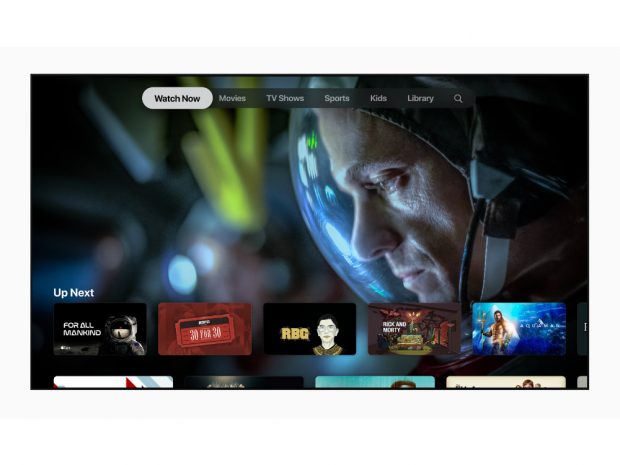
Apple TV Plus went live almost a week ago, and those of you who are on the seven-day free trial will know exactly what that means. That lovely free ride is nearly over. If you're not enamoured with the new streaming service and don't want Apple to automatically take ВЈ4.99 out of your account, you're going to have to cancel your Apple TV Plus subscription before your free trial ends. Here's how to go about it.
How to cancel Apple TV Plus on your iPhone
But first, there's an important detail to take note of. You can't cancel your free trial in advance. Apple will end your free trial as soon as you cancel it, rather than bringing it to a close exactly seven days after your free trial started, like Netflix so helpfully does with its free trial.
So if you've still got a couple of days left before your free trial is due to end, you might want to wait a bit longer before undertaking the cancellation process. Don't leave it too long though, or else you'll get charged!
To cancel your Apple TV Plus free trial on your iPhone, take the following steps:
In the App Store app, go to Account Profile > Subscriptions > Apple TV Plus.
The �Cancel Free Trial' option will be highlighted in red. However, as mentioned above, your free trial will come to an end immediately.
Related: Apple TV Plus vs Netflix
How to cancel Apple TV Plus on your Mac
There's a slightly different process for cancelling your Apple TV Plus free trial on a Mac. Take the following steps:
In the Apple TV app, go to Account > View My Account, and then scroll down to the Settings section. Here you'll find the Manage Subscriptions option.
In the list of your subscriptions, find Apple TV Plus and hit the Edit button next to it.
Select the highlighted �Cancel Free Trial' button.
Related: Best VPN



















