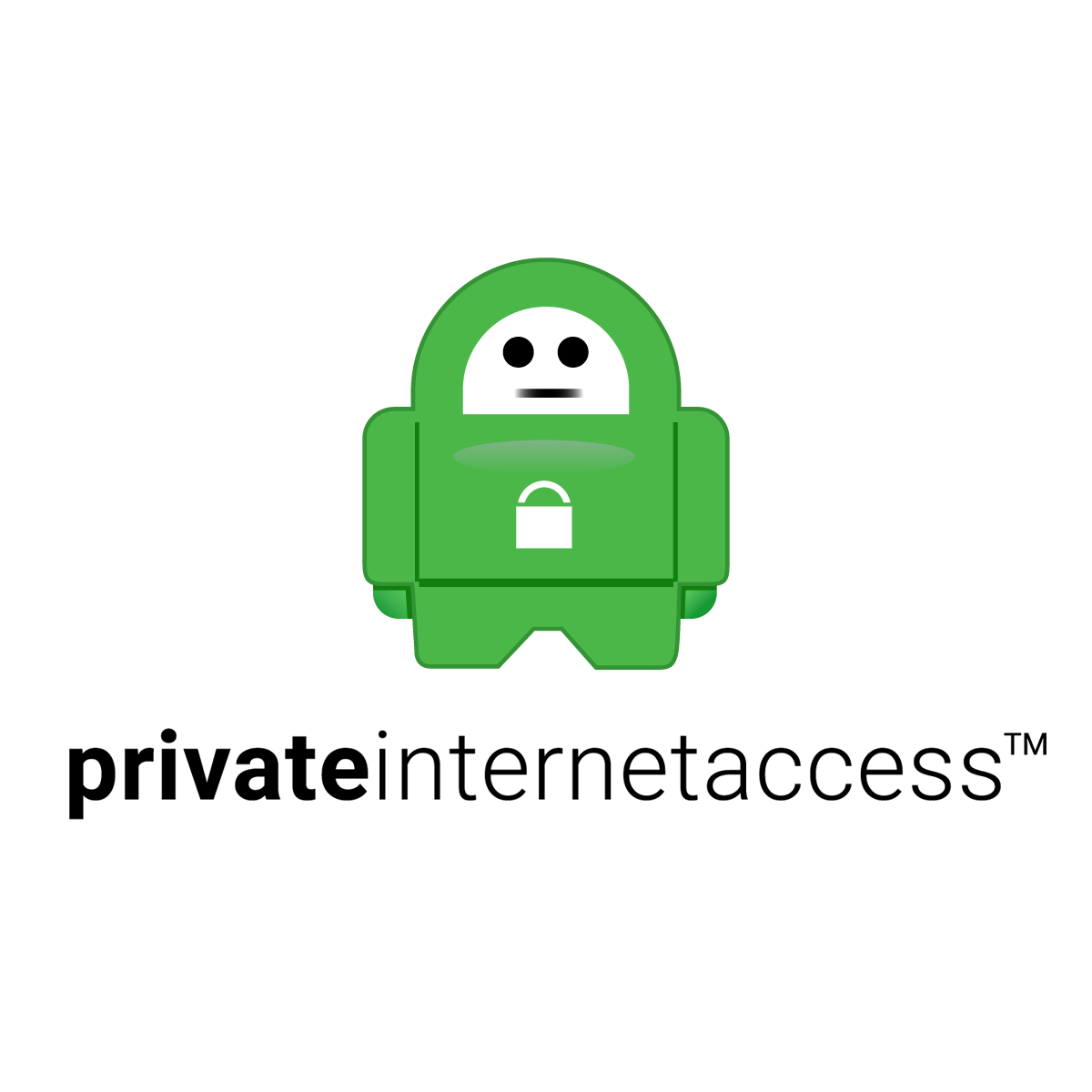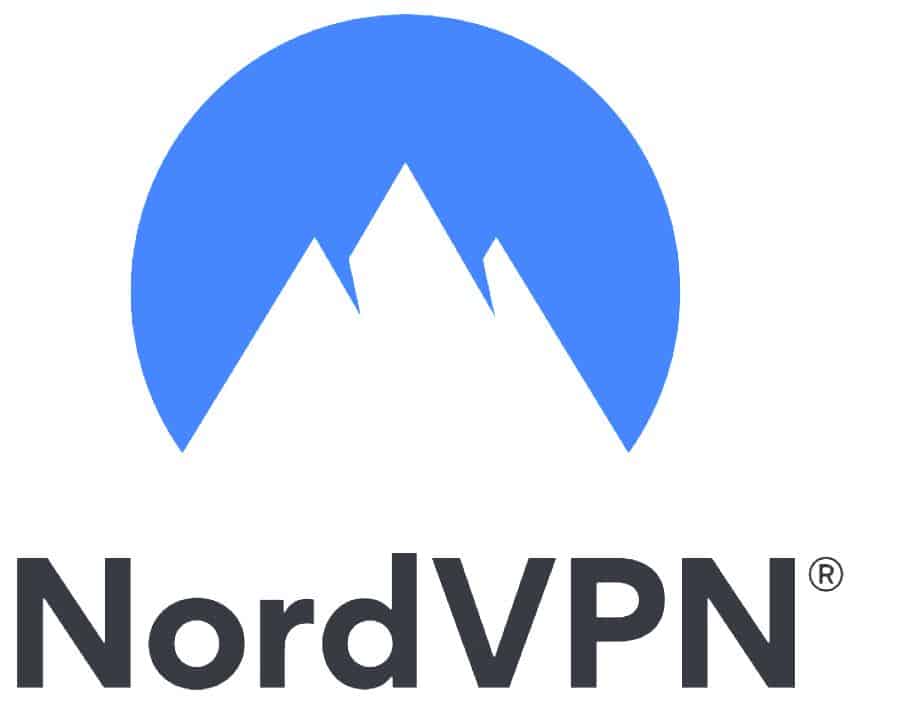Delete Instagram: How to deactivate or delete an Instagram account
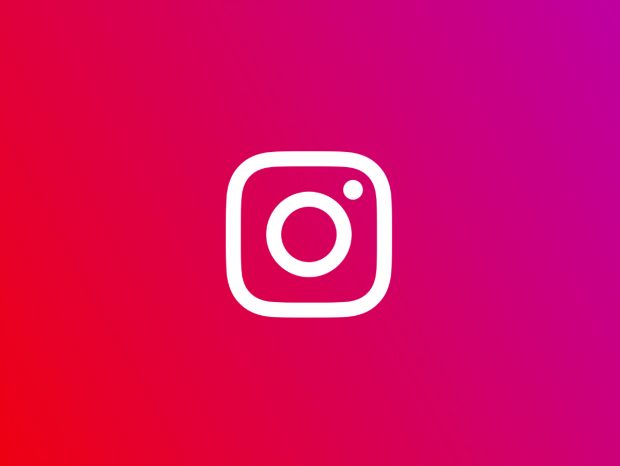
Delete Instagram: How to delete an Instagram account or deactivate it
The likes of Instagram, Twitter and Facebook have been in people's bad books for quite a long time now, and quitting social media is no longer synonymous with going "off the grid", as it once was. Whatever your reason for wanting to delete Instagram, our step-by-step guide will show you what you need to do.
Studies have suggested that Instagram could be one of the most damaging social networks for young people's mental health, and may also be driving feelings of inadequacy in users. Instagram's infinitely scrolling photo stream is well-known to be designed to keep you engaged for as long as possible and, thought it recently introduced a time limit tool, it has also started allowing users to upload videos up to an hour in length, through IGTV.
There are two different ways to take your account offline.
- The first is to deactivate your Instagram account, which is a temporary measure. When you deactivate your account, your profile, photos, comments and likes will all be hidden. However, when you log back in all of that information will be restored, and it will be as if you never left.
- The second way is to delete your Instagram account − an irreversible measure. When you delete your account, your profile, photos, videos, comments, likes and followers will be gone for good. It's impossible to reactivate a deleted account. What's more, you won't be able to sign up again with the same username, or add the same username to another account.
You can find out how to download your Instagram pictures, videos and other account details further down the page. First though, here's how to deactivate an Instagram account.
1. How to deactivate Instagram
To temporarily deactivate an Instagram account, with a view to either resurrecting or permanently deleting it later down the line, follow these steps:
- Visit the Instagram website and log into your account − you can't deactivate an Instagram account from within the app
- Navigate to your profile page and click �Edit Profile'
- Select �Temporarily disable my account' at the bottom of the page
- Open the drop-down menu next to �Why are you disabling your account?' and select the option most relevant to you
- Re-enter your Instagram password when prompted
- Select �Temporarily disable account'
2. How to delete an Instagram account permanently
To permanently delete Instagram, follow these steps:
- Visit the Instagram website and log into your account − you can't delete an Instagram account from within the app
- Follow this link, which takes you to the �Delete Your Account' page
- Open the drop-down menu next to �Why are you deleting your account?' and choose the option most relevant to you
- Re-enter your Instagram password when prompted
- Select �Permanently delete my account'
3. How to download your Instagram pictures and account details
Before getting rid of your Instagram account, it's worth taking a few moments to download a copy of everything you've uploaded to the platform. This includes your photos, videos, comments and profile information.
To download your data, follow this link, enter your password and hit the Request Download button.
Unfortunately, it can take Instagram up to 48 hours to gather this data together and send it to you, so it requires some extra patience.
If you're concerned about your online privacy, you might also want to check out our roundup of the best VPNs for security and privacy. If you're not familiar with VPNs, they encrypt and anonymise your internet use, and can also allow you to appear as if you're in a completely different country.