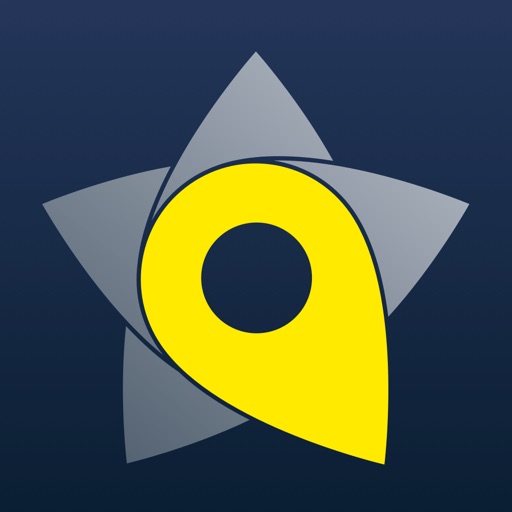Collections - Photo Bookmarks
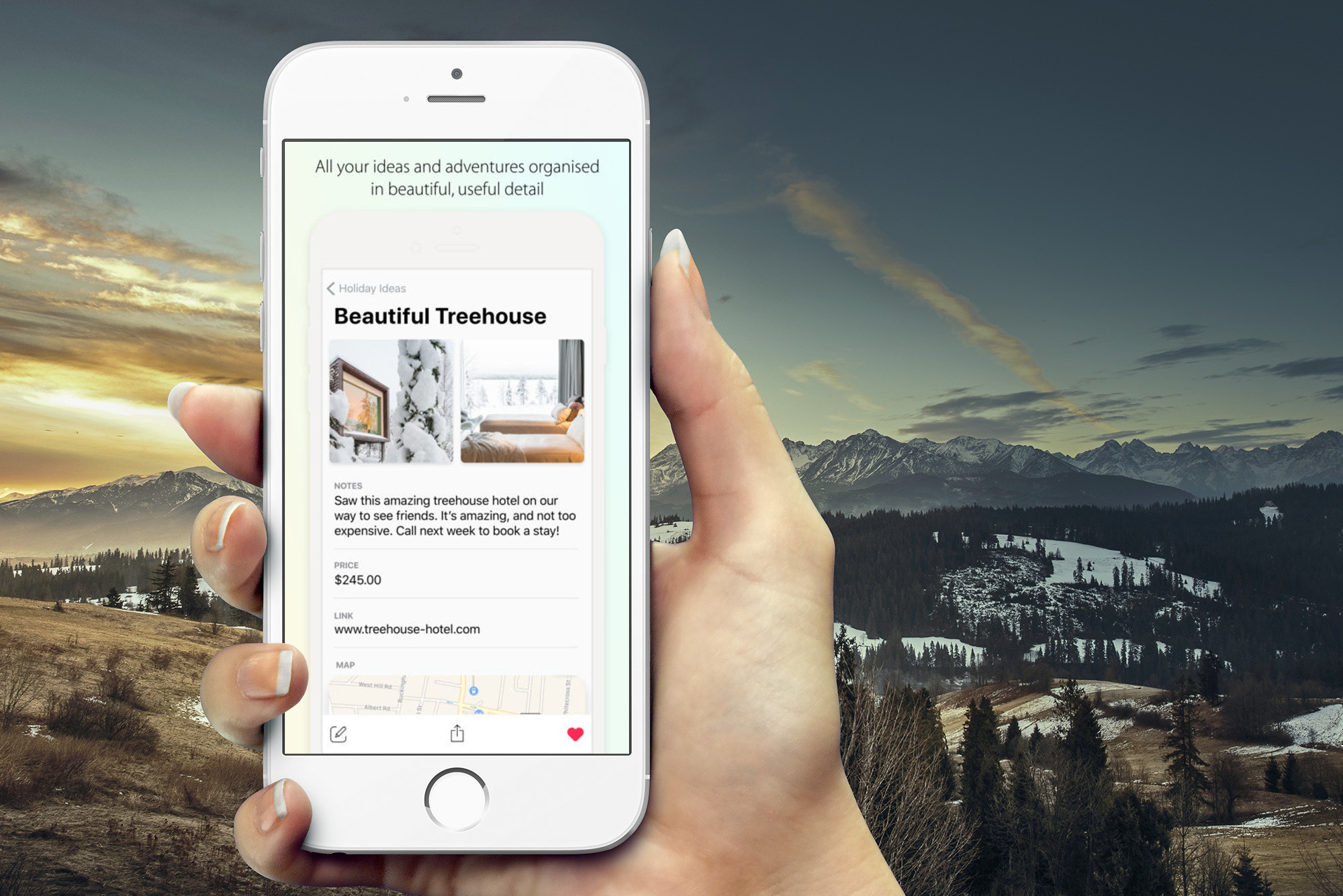
Collections ($2.99) by Yakow! Limited is a beautiful and simple app for keeping your visual notes all in one place. Think of it "as if Apple's Photos and Notes apps had a lovechild together," because that's essentially what Collections is. Another way to look at it is like having your own personal and private Pinterest, without all of the social networking fluff.
Things have been rather hectic for me this year, with a wedding to plan and all that jazz. I get ideas, but it can get pretty hard to keep track of everything, and it's even become rather overwhelming for me at times. I've taken photos of the venues we've checked out, but they sit in my Camera Roll, and I end up forgetting where they are (I have a lot of pics). And what about wedding themes, colors, and centerpieces? Accessories for my dress?
It's just so much, and while I have photos of things, I forget to organize them and share ideas with my bridesmaids and even fiancГ© sometimes. That's why when I saw info on Collections hit my inbox, I knew that this could prove incredibly useful, and I'm right.
App Feels Like
App Feels Like
The developer wasn't kidding when they claimed that Collections is like a combination of Photos and Notes, because it just looks and feels like a native Apple app from the get-go. Collections features a super simple and clean minimalistic interface that's fast, responsive, and even provides audible and haptic feedback (if enabled). I didn't like Apple's decision to have big, bold headers at the top for all their apps, but this style has grown on me (not like I had a choice), and it's also apparent in Collections, so it fits in.
There's a clear focus on visuals, made clear by the large thumbnail images used for individual collections, while text appears secondary. The app is pretty straightforward as well, with easy-to-recognize icons and intuitive navigation. Overall, the developers did a lot of things right with Collections in terms of design.
The first thing to do in Collections is to, well, create collections to catalog your ideas and inspirations instantly. Making a collection is easy: just tap the button in the bottom right of the main screen (folder with the plus icon) and then give the collection a name. It can be a broad idea or a more specific one - that's completely up to you. Examples are "Gift Ideas," "Amazing Recipes," "Clothes to Buy," "Home Styling," and more. Make it what you want to be, as it's a way to organize anything interesting you come across and photograph (or screenshot). For example, I've created collections specifically for "Bridal Accessories and Shoes" and "Wedding Centerpieces."
To add an item to any of your collections, just tap on the "Add" button in the bottom center, regardless of where you are in the app. When you add a new item, Collections fires up the camera for you to take a photo. Underneath the viewfinder, though, is a scrollable ribbon of your Camera Roll, so you can add previous photos and screenshots as well. There's no limit to the number of images you can include in your bookmark, and all of them get added in a single group in the collection, which is convenient.
Along with your visuals, Collections allows users to add in some details about the item to refer to later. Give it a name (the only requirement, along with a collection to go in), add some notes about it (as much detail as you want), a price, link, and location if desired. Once you've recorded all of the information you want, just tap on "Save Item." Your item is added to the collection, and you can tap on it to view the image(s) and other tidbits.
I love the fact that multiple photos get grouped together in a single item, and can be expanded when you view it. Along with that, you can edit or add even more images later if needed. Items can also be favorited, though there's no way to quickly access all of your favorites at once.
One of the best things about Collections is the sharing and collaboration. You can invite others to your collections, so that they can view it. But it doesn't stop there - they can also add to your collections, making it perfect for sharing ideas back and forth and keeping everyone on the same page.
While Collections is meant to be private, it is possible to share individual items on social networks like Facebook, Twitter, and Instagram, complete with the details you provided. And since Collections uses iCloud for syncing, all of your data is backed up automatically so nothing gets lost, regardless of device.
Collectios - Photo Bookmarks is a beautiful app to help you keep your ideas, inspirations, and other desires in one place.
The Good
Collections is a simple app that I didn't know I needed. The interface for the app itself is slick and intuitive to use. Having the ability to add single or multiple photos together as a group for one item is a lifesaver, since it helps reduce digital clutter. The notes and details that you can add to items is super helpful too, as it makes it easy to refer back to something when you need to.
I also found it fast, and it syncs quickly so my data is always backed up, which is nice. I've shared collections with others, and get notifications instantly when there are changes made.
The Bad
While Collections is a great app, it's still only the first version and tweaks can be made to improve it.
For one, the large thumbnail images on collections right now cannot be changed, so it limits the number of collections you can view at once from the main view. Even with my large iPhone 8 Plus screen, I have to scroll a bit to see the handful of collections that I've started. Being able to condense the thumbnail image for a collection would help with seeing more at once, so I hope to see this implemented in the future.
Another issue that arose for me was having to scroll through the Camera Roll ribbon to get to older images I have saved on my device. I think adding Photo Library access would make it easier to go back in your photos and adding in something that you saved a while back. With the current implementation, I could spend minutes scrolling through before I find what I want, if I even remember how long ago I had the picture saved.
Fortunately, a workaround for the photo picker issue right now is to use the Photo Extension for Collections. This lets you add a photo directly into Collections from the iOS Share Sheet, as if you're sharing the photo. You can also use iOS Drag-and-Drop to get images from other apps directly into Collections itself, at least on an iPad.
These were my only issues with Collections at the moment, but they don't stop me from using the app right now.
The verdict
I've been using Collections for the past week or so, and I'm finding it incredibly useful in my day-to-day life. I was never a big fan of Pinterest because it seemed like the social network for moms to me, but Collections, while similar, is a much more private experience that I appreciate. Creating collections is easy, and adding items to them is a simple process. I love the fact that multiple photos get added as one cluster for an item too, so it's less of a mess, and you can get multiple angles for a single item that way. Keeping notes on little details about the item is helpful too, especially when I'm ready to purchase something later on - a tap on the link is all it takes.
Collections is a fantastic app to have around, especially with my wedding planning. Even beyond that, it's fun to just keep ideas and inspirations in one place with an intuitive interface.
Collections is available on the App Store as a universal app for your iPhone and iPad for just $2.99.