Manual Cam
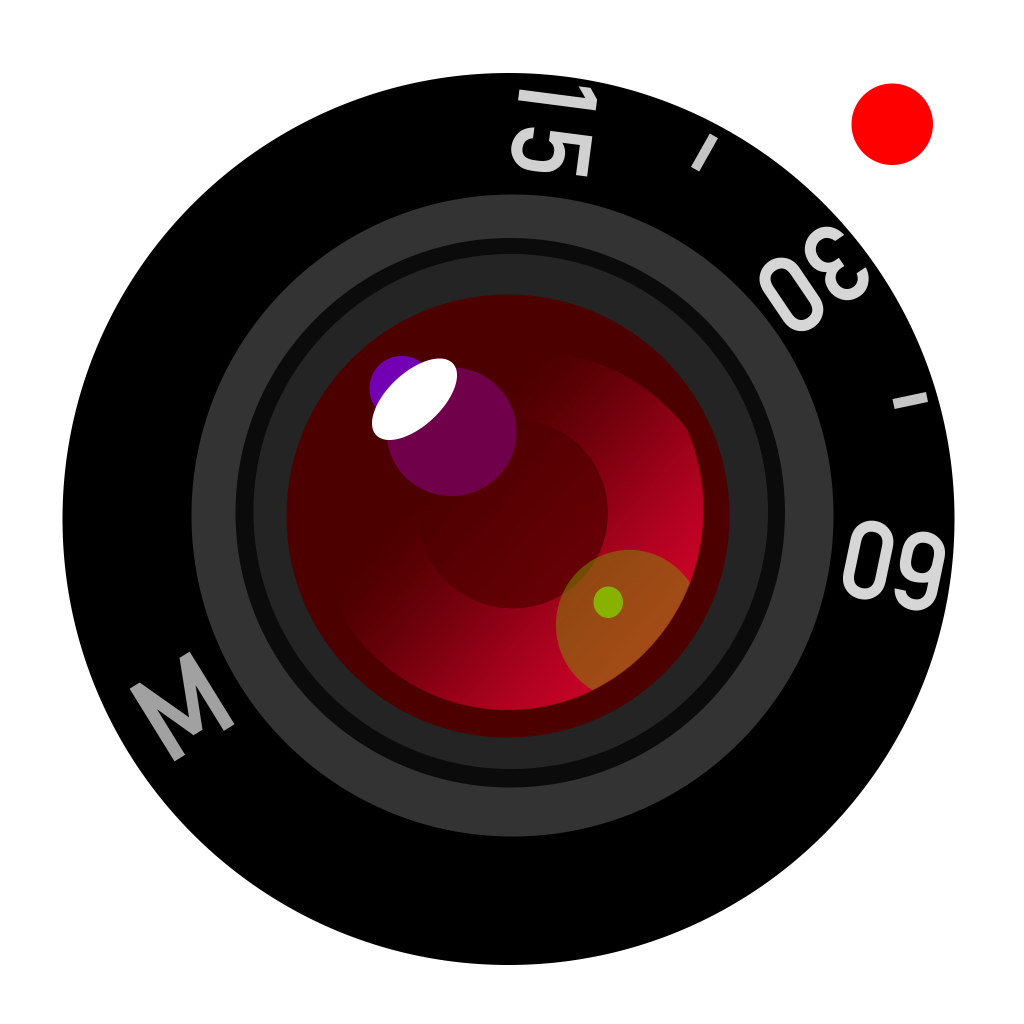
Manual Cam ($0.99) by LOFOPI is a camera app that gives you full control of your images, thanks to iOS 8. If you have been waiting for the manual camera controls to fine-tune your shots before you even capture them, then this is a great app to add to your collection.
I started getting into photography ever since I got my first iPhone many years ago, and it has just bloomed ever since. I loved how the iPhone 4 really began to solidify the fact that the device was a viable camera for the average person, thanks to all of the powerful camera and photo editing apps at the time. Now, with iOS 8 and the new iPhone 6 handsets, photography has been elevated to a new level with improved hardware and manual camera controls - it’s a photographer’s dream come true. So when I saw Manual Cam in the App Store, I had to give it a whirl.
The interface design of Manual Cam is flat and simple, so it fits in well with the overall aesthetics of iOS. There are three color schemes that users can choose from in the settings, which help it blend in nicely with the color of your device (black, silver, and gray - sorry, no gold). The buttons are all clearly labeled so even non-professionals can understand what the purpose of each button is. The dial in the corner makes it easy to adjust each individual setting in a precise manner, and the capture button is hard to miss. It is a bit different than the standard camera, so it will take a bit of getting used to, but once you get the basics down, Manual Cam feels like a powerful standalone camera.
Manual Cam's viewfinder will capture images in full resolution. If you are wanting a 1:1 ratio square image, then tap on the cog in the corner and then the Polaroid icon to change it from 4:3 to 1:1 and vice versa. You can even choose a filter (the three circle button) to apply to the camera for a live preview effect, or go through them one-by-one by swiping on the viewfinder. There is also the option to enable the grid for composition shots, toggle between front and rear-facing cameras, and turning on timed capture (from two to 10 seconds). More refinements to the app's interface can be accessed by tapping on the arrow.
So what does Manual Cam allow you to control? There are four things: ISO and Exposure, Shutter Speed, White Balance, and Focus. Just tap on the one you'd like to tweak, and use the adjustment wheel to accurately modify it to what you want. I found the wheel to be exact, as the value did not change once I lifted my finger from the screen. Once you select one of these to adjust, it locks on that setting - just double tap on the viewfinder to go back to auto mode. There are some extra things you can do as well, such as double tapping focus, then the flower to go into a Macro mode, or double tapping to set the focus/exposure point.
I've been eager to try out manual camera apps when iOS 8 came out, and Manual Cam is the first on my list. I'm enjoying it so far, since it's fun to have the ability to polish up photos before I even capture them. I found Manual Cam to be a little confusing at first, but I quickly warmed up to it. I think the app should remain on the settings bar instead of reverting back to the controls after every single change, and the app settings should be accessible in fewer taps. The "play" button is also a bit confusing, since it pulls up a gallery of the images you've captured with Manual Cam - it would make more sense for this to display a thumbnail of the last image instead of being a play button.
Still, Manual Cam is an exciting addition to my iPhone photography app collection, and I plan on using it much more in the future. I recommend checking it out for yourself if you have been wanting manual controls over your photographs.
You can get Manual Cam on the iPhone App Store for only $0.99 for a limited time.
























