How to tell if YouTube content is copyrighted

How to tell if YouTube content is copyrighted
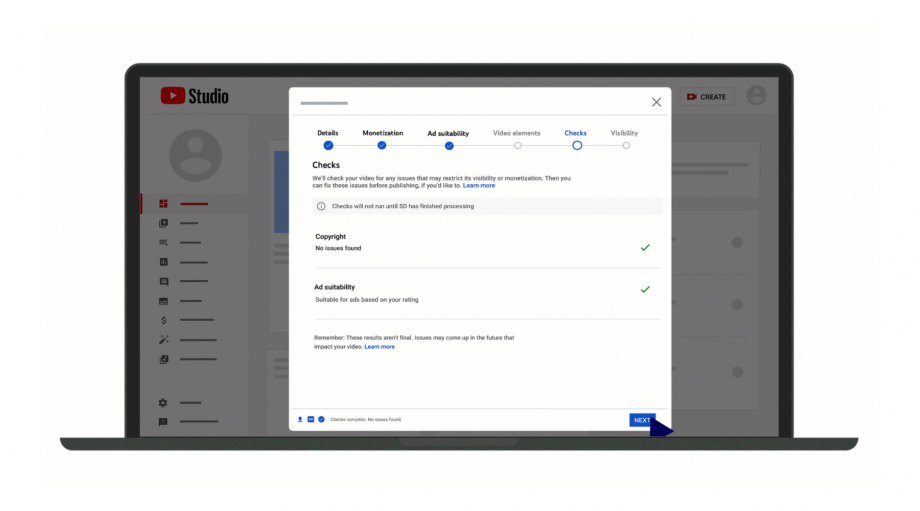
There are few things more frustrating for a creator than discovering your YouTube video contains copyrighted material days after you’ve posted it.
Luckily, YouTube’s new “Checks” feature aims to take the guesswork out of your next upload by notifying you of any potential issues before the video goes live.
Checks can be found in YouTube’s Studio Upload flow, allowing creators to scan for copyright claims and advertisement suitability issues as the final step before choosing a video’s visibility.
The copyright check takes just three minutes for YouTube to complete and searches for content that might result in a Content ID claim, while the ad suitability check can take longer to ensure your video follows YouTube’s ad-friendly content guidelines. Thankfully, both options come with a time estimate so you can choose to close the window and come back later if the number looks particularly daunting.
The feature means that creators will no longer need to publish their videos as unlisted or private to check for copyright claims before making them public.
However, Google also warns that the feature will not necessarily protect your videos from other issues after publishing, such as manual claims, copyright strikes and restrictions imposed as a result of editing your video settings.
Read on to learn more about Checks and how to see if your YouTube videos include copyrighted material before you hit publish.
For more YouTube tips make sure to check out our guides on how to play YouTube audio with your phone screen off, how to download videos to watch offline and how to loop YouTube videos. You should also check out our guide to the best vlogging cameras if you’re a creator looking to upgrade your kit.
How to tell if YouTube content is copyrighted
Checks can be found towards the end of the Studio Upload section on the YouTube desktop site. You can follow the steps below to see if your video is copyrighted:
- Follow the Studio Upload flow steps as usual until you reach ‘Checks’ in the progress bar.
- At this stage, YouTube automatically checks your video for copyright issues. If you’ve chosen to monetise the video there will also be an ad suitability check. You can choose to wait for the process to complete or save the video as a draft and come back later.
- If there are no issues, you’ll see a green tick next to both ‘Copyright’ and ‘Ad suitability’. If there are issues, it’ll say ‘See details’.
What to do if YouTube flags a copyright issue:
- Click on ‘See details’ to see more information and to address the claim.
- Click ‘Select action’.
- Choose between ‘Trim out segment’, ‘Replace song’ or ‘Mute song’ to remove the claimed content, or click on ‘Dispute’ if you believe the claim is incorrect.
It’s important to note that disputes can take a few days to resolve, so if you have a deadline you may want to run the check ahead of time. You can publish the video while the dispute is ongoing but any revenue earned on the video will be held until the issue is resolved.
What to do if YouTube flags an ad suitability issue:
- Click on the ‘Monetisation’ tab and complete the ad suitability questionnaire.
- If it’s completed and there’s still an issue, click ‘Request review’ and wait for an expert to review your video against YouTube’s guidelines.
- Once the review is complete, check your email inbox to see if it has been resolved.




















