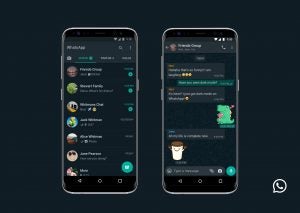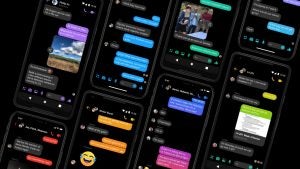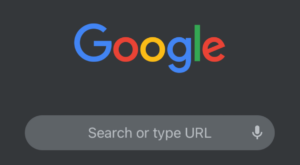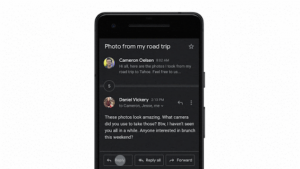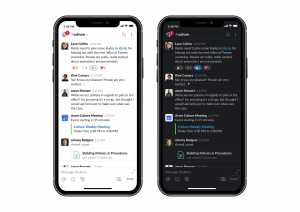11 Android apps you can try with dark mode right now

11 Android apps you can try with dark mode right now
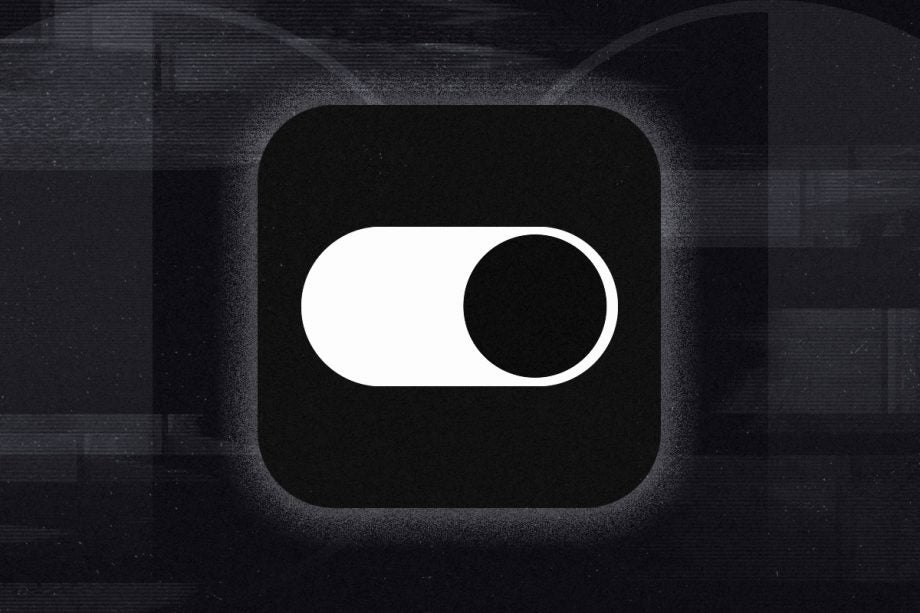
Dark mode is one of the most popular features to hit the best Android phones in the last few years. But which apps have it and which don’t? We’ve compiled a list of all our favourite Android dark modes worth downloading right now.
Google launched its own system-wide Dark theme for Android in 2019. According to its developer site, the Android Dark theme can improve visibility, make it easier to use your phone in low-light environments and even reduce power usage – though the last point depends on your phone’s display. OLED screen users will see the biggest benefit when it comes to battery life.
Of course, only apps that have their own dark modes support the system-wide Dark theme. The good news is that there’s certainly no shortage of those that do. Google even went so far as to roll out the feature on its Prompt two-factor authentication pop up in February, proving that any feature can benefit from the dark mode treatment (via 9to5Google).
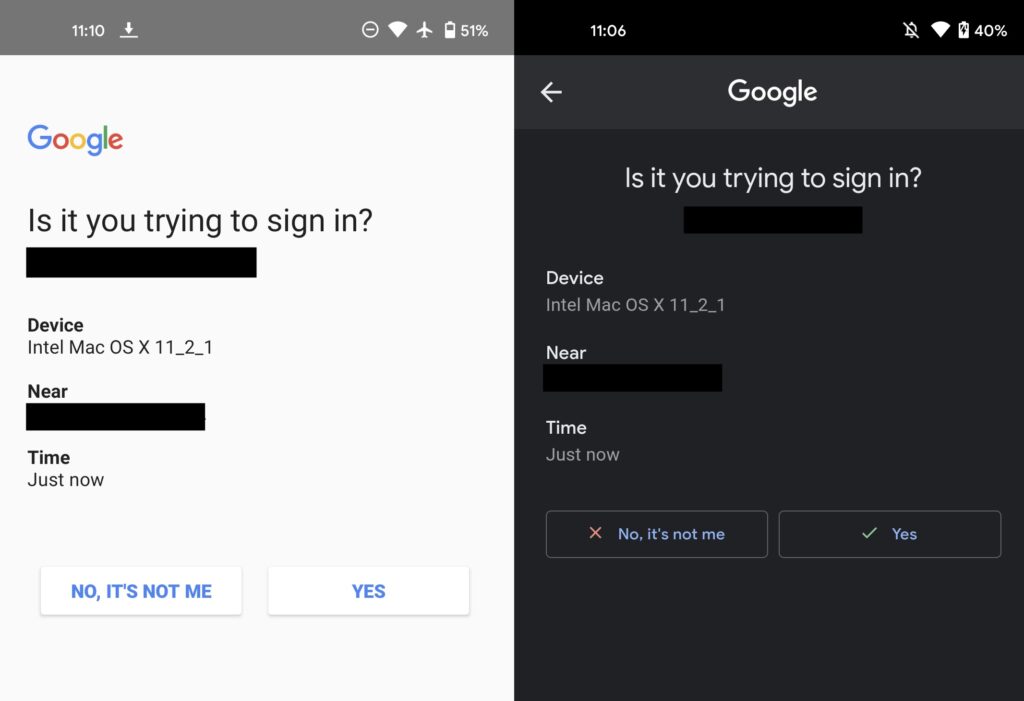
credit: 9to5Google
Read on to discover all the Android apps that have caught our eye in dark mode, how to switch them on individually, and how to toggle them all on at once using your phone’s built-in Dark theme.
How to switch on dark mode in WhatsApp for Android:
- Open WhatsApp
- Tap ‘More options’
- Tap ‘Settings’
- Tap ‘Chats’
- Tap ‘Theme’
- Tap ‘Dark’
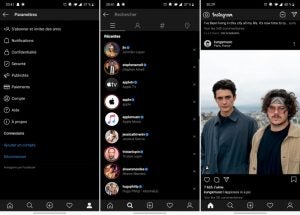
Image: Android Police
How to switch on dark mode in Instagram for Android:
- Open Instagram
- Tap on your profile picture in the bottom right
- Tap the three line icon in the top right
- Tap ‘Settings’
- Tap ‘Theme’
- Tap ‘Dark’
Facebook Messenger
How to switch on dark mode in Facebook Messenger for Android:
- Open Messenger
- Tap on your profile picture
- Tap ‘Dark mode’
- Tap ‘On’
It was dark. You asked for darker! Swipe right to check out our new dark mode. Rolling out today. pic.twitter.com/6MEACKRK9K
— Twitter (@Twitter) March 28, 2019
How to switch on dark mode in Twitter for Android:
- Open Twitter
- Tap on your profile picture
- Tap ‘Settings and privacy’
- Tap ‘Display and sound’
- Tap ‘Dark mode’
- Choose between ‘Dim’ and ‘Lights out’
YouTube
It's finally here! 🙌
Dark theme has been rolling out and is now available to all on Android. Toggle it on/off in Settings → https://t.co/2n2D9Ofg8o
Note: you'll need app version 13.37 to see the feature. pic.twitter.com/kmX1dwZCjp
— TeamYouTube (@TeamYouTube) September 19, 2018
How to switch on dark mode in YouTube for Android:
- Open YouTube
- Tap on your profile picture
- Tap ‘Settings’
- Tap ‘General’
- Tap ‘Appearance’
- Tap ‘Dark’
Google Chrome
How to switch on dark mode in Google Chrome for Android:
- Open Google Chrome
- Tap the three dots in the top right
- Tap ‘Settings’
- Tap ‘Themes’
- Tap ‘Dark’
Google Photos
How to switch on dark mode in Google Photos for Android:
- Open your phone’s settings
- Tap ‘Display’
- Tap ‘Theme’
- Enable Dark theme
Google Photos doesn’t have its own dark mode so entering Android’s system-wide Dark theme will switch all compatible apps over to dark mode.
Google Docs, Sheets and Slides
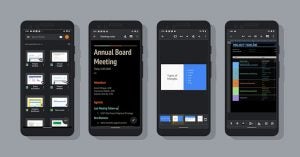
credit: Google
How to switch on dark mode in Google Docs, Sheets and Slides for Android:
- Open Google Docs, Sheets or Slides
- Tap the three lines in the top left
- Tap ‘Settings’
- Tap ‘Choose theme’
- Tap ‘Dark’
You can then repeat these steps with the other two apps.
Gmail
How to switch on dark mode in Gmail for Android:
- Open Gmail
- Tap the three lines in the top left
- Tap ‘Settings’
- Tap ‘General settings’
- Tap ‘Theme’
- Tap ‘Dark’
Microsoft Outlook
How to switch on dark mode in Microsoft Outlook for Android:
- Open Microsoft Outlook
- Tap the gear icon in the bottom left corner
- Go to ‘Preferences’
- Tap ‘Theme’
- Tap ‘Dark’
Slack
How to switch on dark mode in Slack for Android:
- Open Slack
- Tap on the ‘You’ tab at the bottom of the screen
- Tap ‘Preferences’
- Tap ‘Dark mode’
- Tap ‘On’
How to use Android’s system-wide Dark theme
The launch of Android 10 in 2019 brought a built-in Dark theme for Android smartphones. This means that anyone using Android 10 or higher can turn their Android UI and any compatible apps dark in just a few clicks.
Here’s how to switch on the Android Dark theme:
- Open your phone’s settings
- Tap ‘Display’
- Tap ‘Theme’
- Enable Dark theme
You can also access the Android Dark theme from the notification tray or by entering Battery Saver mode, though the latter is only available on Pixel phones.