How to use Apple Family Sharing?
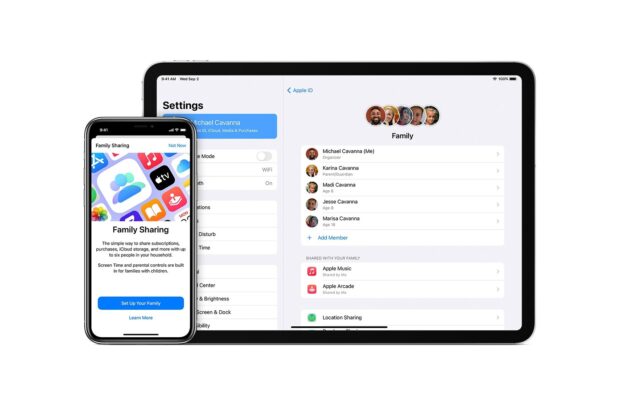
How to use Apple Family Sharing?
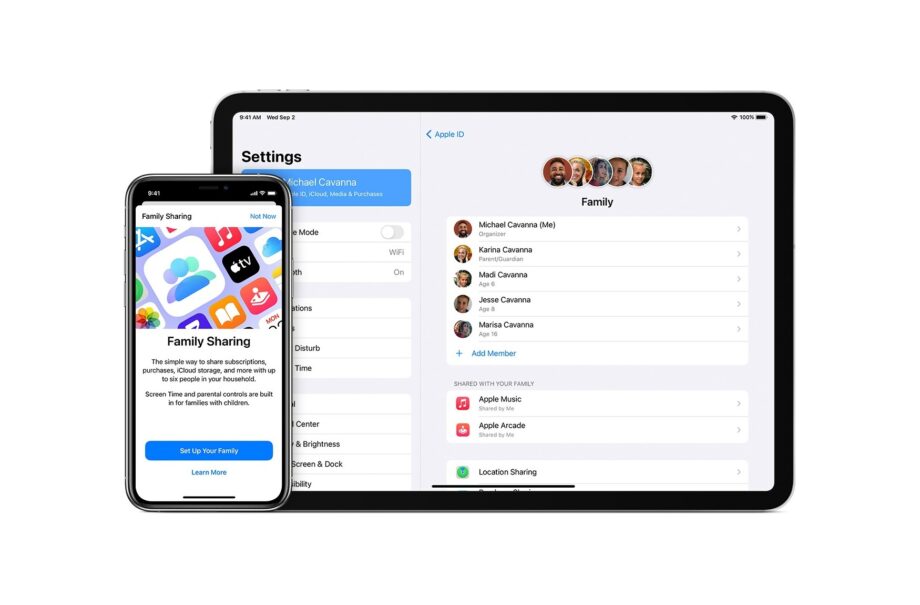
Earlier this month, Apple announced that in-app purchases and subscriptions would be added to its Family Sharing feature. This means that users can now share their purchases with up to five family members.
Family Sharing is essentially a feature that allows up to six members of a family to share their iCloud storage plan, App Store purchases, Apple subscriptions and more without having to share one Apple ID.
That includes subscriptions to apps such as Apple Music, Apple TV Plus, Apple News Plus and Apple Arcade.
The feature is especially handy for families with kids. Parents can use Screen Time to set permissions and Ask to Buy to approve downloads from their own device, meaning there’s no need to worry about your kids draining your bank account with apps and games. You can even set up Apple Cash for your child or use Family Sharing to locate each others’ missing devices.
Related: Best iPhone
Apple also recently announced Family Setup for the Apple Watch. The feature uses Family Sharing to let you use your own iPhone to set up another family member’s Apple Watch, with Ask to Buy, Schooltime and other parental features.
Read on to find out how to set up Apple Family Sharing on your Apple devices.
How to use Apple Family Sharing?
The first thing you need to do to set up Family Sharing is elect a family member to set up your group. You’ll need an iPhone, iPad, iPod Touch or Mac to continue.
How to set up Apple Family Sharing on an iPhone, iPad or iPod Touch:
- Open your device’s settings
- Tap on your name
- Tap ‘Family Sharing’
- Tap ‘Set Up Your Family’
- Follow the instructions on screen
How to set up Apple Family Sharing on a Mac:
- Click on the Apple menu
- Click on ‘System Preferences’
- Click ‘Family Sharing’
- Confirm your Apple ID and check ‘Share My Purchases’
- Follow the instructions on screen
Related: Best iPad
Once you’ve created your group, follow the below steps to add people to your family. Each family member will need to have their own Apple ID, including children. You can find the steps for creating an Apple ID for your child on Apple’s support page.
How to invite people to join your family on an iPhone, iPad or iPod Touch:
- Open your device’s settings
- Tap ‘Add Member’
- Enter your family member’s name or email address
- Follow the instructions on screen
How to invite people to join your family on a Mac:
- Click on the Apple menu
- Click ‘System Preferences’
- Click ‘Add Family Member’
- Follow the instructions on screen




















