How to cancel Apple Music

How to cancel Apple Music

Apple Music is one of the most popular music streaming services out there right now and, with over 70 million songs available ad-free and access to exclusive playlists and live radio stations, it isn’t hard to see why.
That said, Apple Music isn’t for everyone. Maybe you’ve bought a smart speaker that doesn’t support the service, or you’re tempted to save with Spotify’s new Duo account. There’s also plenty of exclusive content to be found on other apps from podcasts on Spotify to entire albums on Tidal.
Whether you’re a long time Apple Music listener looking to jump ship or are finished with your free trial, here’s how to cancel your Apple Music subscription.
Read our review of Apple Music
How to cancel Apple Music
There are a handful of ways to cancel an Apple Music subscription. You can follow the steps below depending on your device.
How to cancel Apple Music on an iPhone, iPad or iPod Touch:
- Open your settings
- Tap your name
- Tap “Subscriptions”
- Tap “Apple Music”
- Tap “Cancel Subscription”
How to cancel Apple Music on a Mac:
- Open the App Store
- Click the sign-in button
- Click “View Information”
- Click “Subscriptions”
- Click “Manage”
- Find Apple Music and click “Edit”
- Click “Cancel Subscription”
How to cancel Apple Music on an Apple Watch:
- Open the App Store
- Tap “Account”
- Tap “Subscriptions”
- Tap “Apple Music”
- Tap “Cancel Subscription”
How to cancel Apple Music on an Apple TV:
- Open your Settings
- Select “Users & Accounts”
- Select “Subscriptions”
- Select “Apple Music”
- Select “Cancel Subscription”
How to cancel Apple Music on a PC:
- Open the iTunes app
- Click “Account”
- Click “View My Account”
- Click “View Account”
- Scroll to “Settings”
- Find “Subscriptions” and click “Manage”
- Find Apple Music and click “Edit”
- Click “Cancel Subscription”
How to cancel Apple Music on an Android or Chromebook:
- Open the Apple Music app
- Tap the menu button (three dots)
- Tap “Account”
- Tap “Manage Membership”
Related: How to cancel Spotify
It’s important to note that if you don’t cancel your Apple Music subscription it will automatically renew, so you’ll want to follow these instructions before your free trial ends to avoid being charged.
If you pay for your subscription, you’ll be able to continue to listen on your account until the next billing date. If you cancel during the trial, you run the risk of losing access to content immediately. For this reason, you may want to set a reminder to cancel closer to the date if you want to make the most of what the trial has to offer.
Apple recommends you cancel your trial at least 24 hours before it is due to end to avoid being charged.