How to play PS5 games on your phone

How to play PS5 games on your phone

Sony is once again enabling a Remote Play for the new PS5 console, which enables PlayStation 5 games to be played on your phone and other devices.
The feature is perfect for when you don’t have access to the living room TV, for example, but still want to enjoy your favourite PS5 games.
One set up, Remote Play will be compatible with your smartphone, your PC and even your cobweb-gathering PS4 console. Here we’re going to focus on setting up Remote Play on your iPhone or Android smartphone.
How to set up Remote Play on a PS5
Firstly, you’re going to need to ensure Remote Play is enabled on the PS5 console, which will first allow you to turn on the PS5 from the network from rest mode.
Enter Settings > System > Power Saving > Features Available in Rest Mode to get started. Ensure Stay Connected to the Internet and Enable Turning On PS5 from Network are both set to on.
Next, up you actually need to enable Remote Play. You can do this via Settings > System > Remote Play. Turn on Enable Remote Play and you’re good to go.
Related: Best PS5 games
After that, you’ll need to download the PS Remote Play app from the Apple App Store or the Google Play store. From here, log into your Playstation Network account and your PS5 console should appear on the screen. Here you’ll see the available games and should be able to launch them from on your phone screen.
Connect your PlayStation controller
While it’s possible to play games using on screen controls, it’s not the best experience. You’ll want to use the natural game controller to play these games, the new DualSense pad for PS5.
DualSense is compatible with Android out of the box, as YouTuber Austin Evans revealed in late October (see below). However, compatibility with iPhone will come when iOS 14.3 rolls out to the public, and that version is currently in beta.
The DualShock 4 is compatible with both the iPhone and Android operating systems, and you can pair them via the Bluetooth settings menus on both platforms.
You can place a DualShock 4 and DualSense controller in pairing mode by pressing and holding the PS button and share button at the same time, until the light bar begins flashing. From there, it’s a case of pairing the controller as you normally would a Bluetooth device. On Android, the DualSense controller can be also connected via a double-ended USB-C cable.