Google just launched this popular Zoom feature for Meet
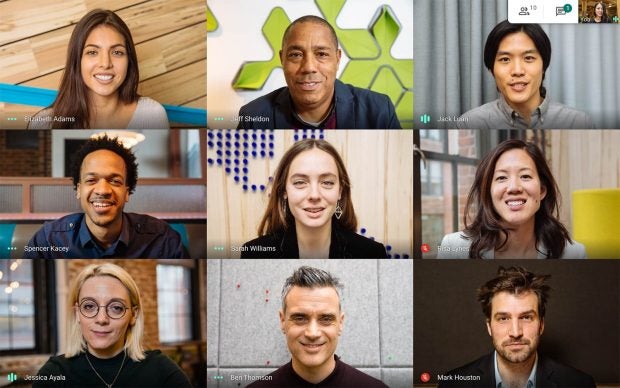
Google just launched this popular Zoom feature for Meet
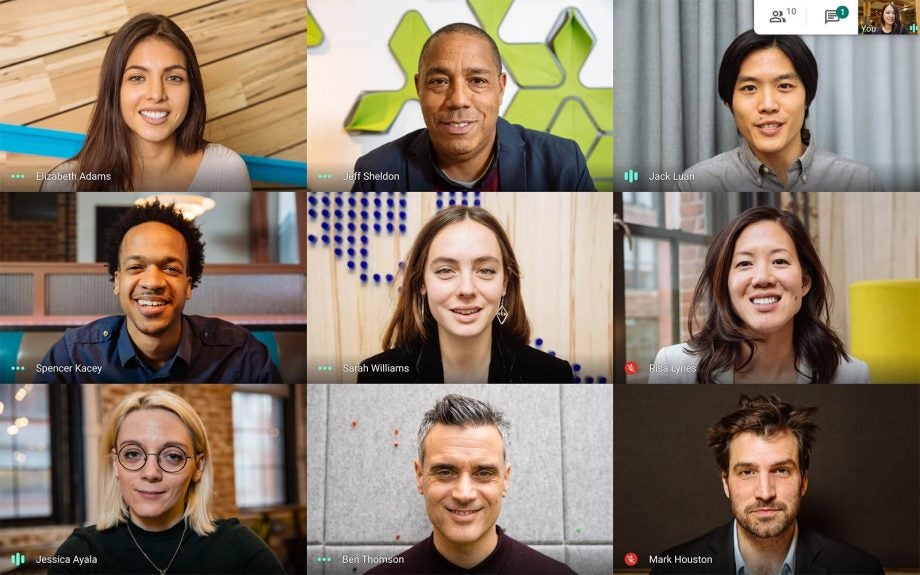
Google’s Meet video conferencing software just took a major cue from Zoom, Teams and other rivals. You can now change your background to any image during a call.
Custom backgrounds are an easy way to disguise your surroundings in professional calls and make a pretty entertaining addition to personal calls, too. Video chatting apps that introduced the feature earlier this year include Zoom, Microsoft Teams and Skype.
In Meet’s case, the virtual background feature works directly in your browser, so there’s no need to download any additional extensions or software. The tool will be available on ChromeOS and the Chrome browser for Windows and Mac first, with support for the Meet mobile app to be announced soon.
Related: The best ways to video chat from Windows, Mac, iPhone or Android
How to change your background on Google Meet
To change your background during a call, simply click on the three dots. Then select “Change background” and choose a default background or click on the plus icon to upload your own custom image.
It’s important to note that your camera will automatically be switched on when you click “Change background”.
If you’re logged into your Google account, you’ll also be able to change your background ahead of a meeting. Just open Google Meet, select a meeting and click “Change background”. From there you can select a default background or click on the plus icon to upload your own.
Related: How to use Google Meet for free
The company recently rolled out features that filter out disruptive background noise and blur your background to cut down on audio and visual distractions during important meetings. Custom backgrounds are the latest addition to Meet’s toolkit, allowing you to completely disguise any distracting environment with a stock image of an office or a nice beach sunset.
The virtual background feature began gradually rolling out on October 30 and should reach all eligible devices by November 6. The feature will not be available for users participating in G Suite for Education calls.