How to add a Spotify widget in iOS 14
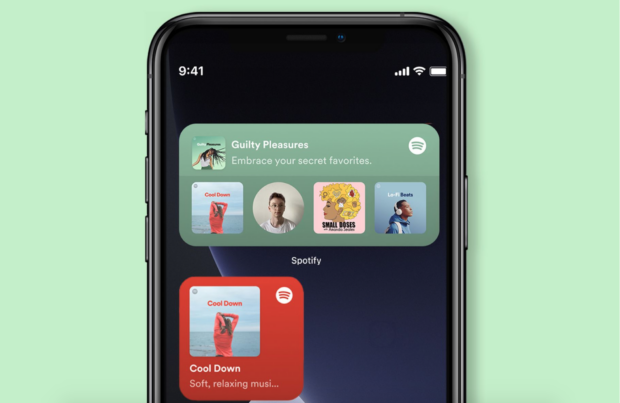
How to add a Spotify widget in iOS 14
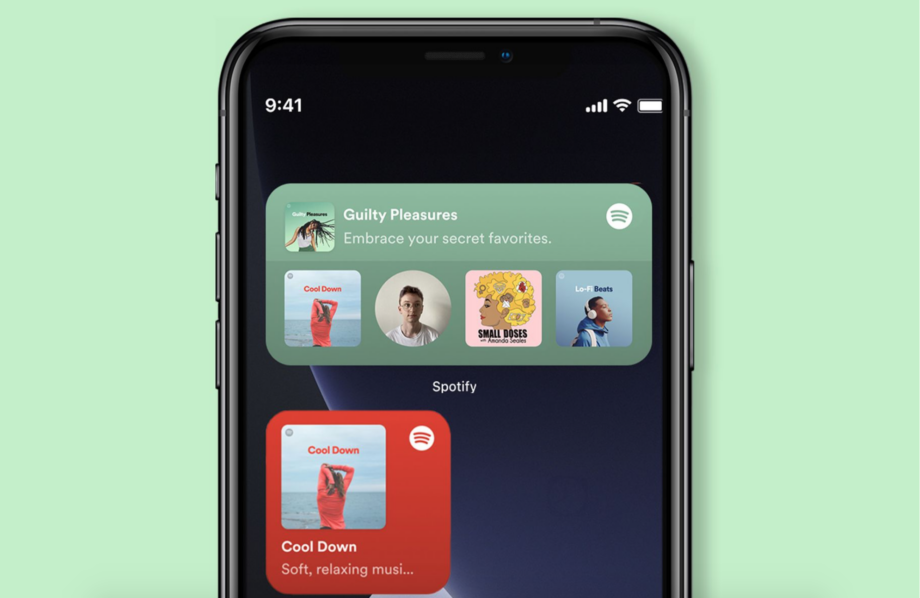
Widgets were one of the biggest design updates to arrive with iOS 14 in September, with loads of apps getting in on the game. This week, Spotify introduced its own widget for the Apple operating system. Here’s how to get it.
Apple officially launched iOS 14 last month after previewing the software back in June. The update brought a handful of changes, the most obvious of all being the redesigned home screen.
The introduction of widgets to the iPhone means users have more ways to customise their experience than ever. Many apps have multiple widgets to choose from in multiple sizes that can display varying amounts of information on your home screen at a glance.
Read on to discover how to get the Spotify widgets in iOS 14.
Related: The 14 best iOS 14 features you need to know about
How to add a Spotify widget in iOS 14:
- Make sure your phone is running iOS 14 and Spotify is updated to version 8.5.80
- Tap and hold the home screen to make the icons wiggle
- Tap the + icon in the upper left corner
- Type “Spotify” into the search bar
- Select “Spotify”
- Choose your widget
There are two Spotify widgets to choose from to show your recently played artists. The first is square and and shows just your most recent artist, while the second is wider and displays your five last played songs.
Related: Spotify’s iOS 14 widget feels incomplete, but that’s on Apple
We previously shared details about the new widgets, including the fact the widget effectively acts as a shortcut for the Spotify app. There are currently no playback options, unlike the widget on the Android app, as Apple has banned them to prevent the battery from draining.
Both iOS 14 and the new Spotify widgets are available now. Simply ensure your phone and the Spotify app are up to date and follow the steps above to add the widget to your home screen.