Google's iOS 14 widgets look better than the Android versions
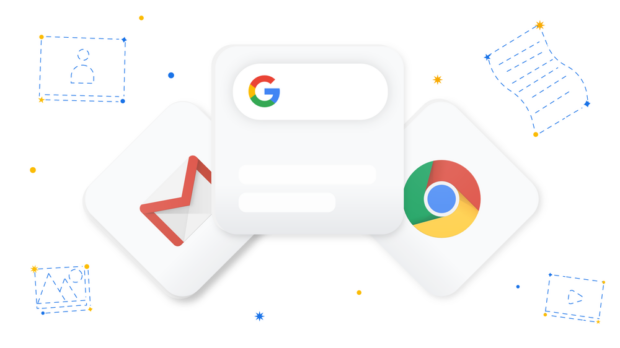
Google’s iOS 14 widgets look better than the Android versions
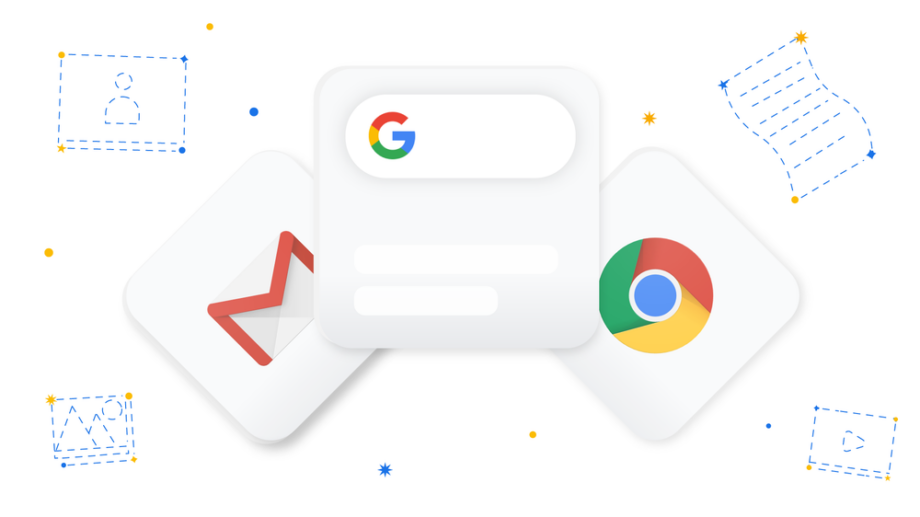
One of the perks of choosing an Android phone over iOS is Android’s seamless integration with Google apps. Now, Apple is catching up with Google widgets in iOS 14.
Google unveiled the new widgets in a post on its Google Blog last week.
iPhone and iPad users can now add a Google Search Widget to their home screen, set Chrome as their default browser and set Gmail as their default email app.
Related: iOS 14 features
With iOS 14, Apple introduced widgets. The feature allows you to customise your home screen with apps and tools to quickly access your favourites at a glance – and Google already has two Search widgets lined up to join your new layout – and they look excellent.
The smaller Quick Search widget includes a search bar to Google information from your home screen on the fly, while the larger Shortcuts widget also includes three buttons to easily toggle between searching with your camera with Lens, Voice Search and Incognito mode for additional privacy.
Image: Google
To add Google Search to your widgets in iOS 14, simply download the Google app and follow the below steps:
- Press and hold the home screen
- Tap the plus icon in the upper left corner to open the widget gallery
- Search for and select the Google app
- Swipe to choose a widget size
- Tap ‘Add Widget’
- Position the widget and tap ‘Done’
Related: iPhone 12
iOS 14 users can also set Chrome and Gmail as the default browser and email apps on their iPhone.
To set Chrome as your default browser in iOS 14, just open your phone’s ‘Settings’, tap ‘Chrome’, tap ‘Default Browser app’ and tap ‘Chrome’.
Likewise, to set Gmail as your default email app, all you need to do is open ‘Settings’, tap ‘Gmail’, tap ‘Default Mail App’ and tap ‘Gmail’.
All of these updates are available now with iOS 14, but Google has promised more Google widgets for the iPhone and iPad in the coming weeks.