How to change your Twitter username
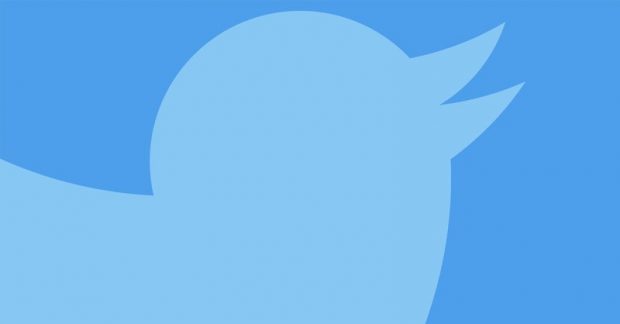
How to change your Twitter username

Your username is your personal identifier on Twitter. It’s how people find you and how they contact you, which is why it’s so important that you choose something you like. Thankfully, unlike your username on some social media sites (looking at you, Snapchat), your Twitter handle is not permanent. Read on to find out how to change your Twitter username.
On Twitter, your username is the name used to log into your account, search your profile and receive replies and direct messages from other users. This isn’t to be mistaken for your display name, which can feature symbols and emojis and does not need to be unique. Your display name is also the best place to drop your real name if you arrived too late to claim it as a username. Your Twitter username can be up to 15 characters long, while your display name can be up to 50 characters long.
Twitter has been around for over a decade now, and the username you picked out at 13 might not be the one you want to be associated with now. Luckily, both your handle and display name can be changed at any time. Read on to find out how to change your Twitter username.
Related: How to change your Twitter password
How to change your Twitter username
On desktop:
- Click the three dot menu in the navigation menu
- Click on ‘Settings and privacy’
- Locate ‘Account’ and enter your new handle under ‘Username’
- Click ‘Save’
On iOS and Android:
- Tap on your icon
- Tap ‘Settings and privacy’
- Tap ‘Account’
- Tap ‘Username’ and enter your new handle under ‘New’
- Tap ‘Done’
It is important to note that changing your username is not the same as creating a new account. It does not affect your existing followers, direct messages or replies.
Abandoning your previous name will also leave it open for other users to claim, so make sure this is something you really want to do if you won the lottery and managed to register your real name in 2006.
Related: How to delete Twitter
How to change your Twitter display name
On desktop, iOS and Android:
- Open your Twitter profile
- Choose ‘Edit profile’
- Enter your new display name under ‘Name’




















