How to change your Instagram password: Tips for recovering and protecting your account
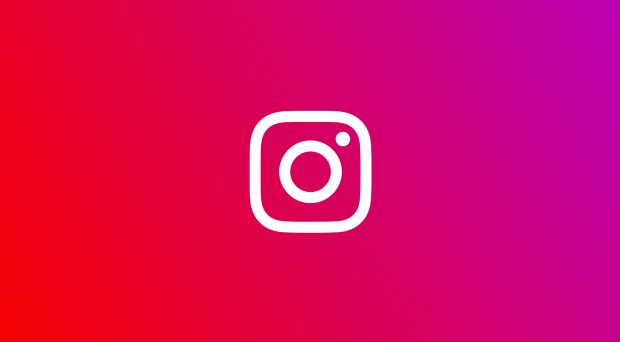
How to change your Instagram password: Tips for recovering and protecting your account

Keeping your social media accounts secure can be a headache. Basic, easy-to-remember passwords are prone to hacking, while complex codes are more secure but can be difficult to keep track of – especially if you have a different password for every site, as many cybersecurity experts recommend. So with that in mind, we’ve put together this guide on how to change your Instagram password.
Changing your passwords regularly is one of the easiest ways to secure your online accounts and Instagram is no exception. The photo-sharing app recommends that you use a combination of at least 6 numbers, letters and punctuation marks (such as ! and %) when creating a new password to make it as secure as possible.
If you do struggle to keep track of passwords, it might be worth signing up for a password manager. These apps generate and store high-security passwords for you, so you don’t need to worry about keeping a mental tally of all your online accounts. For more advice on picking out your ideal password manager, see our best password managers guide.
Whether your account has been sending mysterious messages to friends and family, you’ve bought a new phone and can’t remember your password or you simply want to boost your IG security, here are the easiest ways to change your Instagram password.
Related: How to delete Instagram
How to change your Instagram password
How to change your Instagram password depends on whether you are already logged in to your account or not.
If you’re logged in, you can change your password from your settings. If you’ve been locked out of your account, on the other hand, you’ll need to reset your password through email, your phone number or your Facebook account.
How to change your Instagram password from your account:
- Open Instagram
- Tap the three bars in the top right corner
- Tap ‘Settings’
- Tap ‘Security’
- Choose ‘Password’
- Enter your current password, followed by your new password
- Hit ‘Save’ or the tick icon in the top right
Related: How to change your Twitter password
How to reset your Instagram password:
On Android:
- Open Instagram
- On the login screen, tap ‘Get help signing in’
- Choose either ‘Use Username or Email’, ‘Send an SMS’ or ‘Log In with Facebook’
- Enter your information and follow the instructions on-screen
On iOS
- Open Instagram
- On the login screen, tap ‘Forgot Password’
- Choose either ‘Username’ or ‘Phone’
- Enter your information and follow the instructions on-screen




















