How to video call on WhatsApp
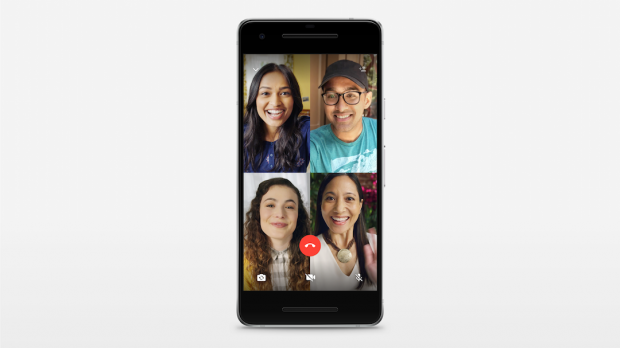
How to video call on WhatsApp

With Zoom and Houseparty under a lot of scrutiny, you might want to turn back to good old WhatsApp for your video calling needs – but how do you voice call on Whatsapp?
WhatsApp might not be as generous as the other two in terms of how many people you can add to a group call, but group calls on WhatsApp are end-to-end encrypted, which means that only you and the people you’re calling knows what’s being said or shared. Group calls on Houseparty and Zoom do not have this layer of protection.
First, a few important things to note. WhatsApp group calls support a maximum of four people (including you), so if you want to video call a group chat that contains more than four members, you’ll have to exclude some people.
It’s also possible to end up in a group WhatsApp call with somebody you’ve blocked, though this would only happen if a third party adds you both to the call.
You can turn off your video during a group call by tapping ‘Video off’, but you can’t boot somebody off a group call. They would have to remove themselves by hanging up.
How to WhatsApp video call a group
As mentioned above, WhatsApp video calls have a maximum capacity of four people, including yourself. So if you video call a group that contains more than four people, you’ll have to select specific contacts to include on the call.
If you video call a WhatsApp group chat that contains four people or fewer, everyone will automatically be added to the call.
- To WhatsApp video call a group, open your group chat and tap the phone icon
- If the group chat contains more than four people, select the contacts you want to add to the call
- Tap the camera icon
How to WhatsApp video call specific people
You have two options.
Method one:
- Go to the ‘Calls’ tab, tap the phone icon, and select ‘New Group Call’
- Search for and select the contacts you want to add to the call, and tap the camera icon
Method two:
- Open your individual chat with one of the people you want to include in the video call
- Tap the camera icon, and once they accept the call, tap the ‘Add Participant’ button
- Search for and select the other contacts you want to add to the call, and hit ‘Add’




















