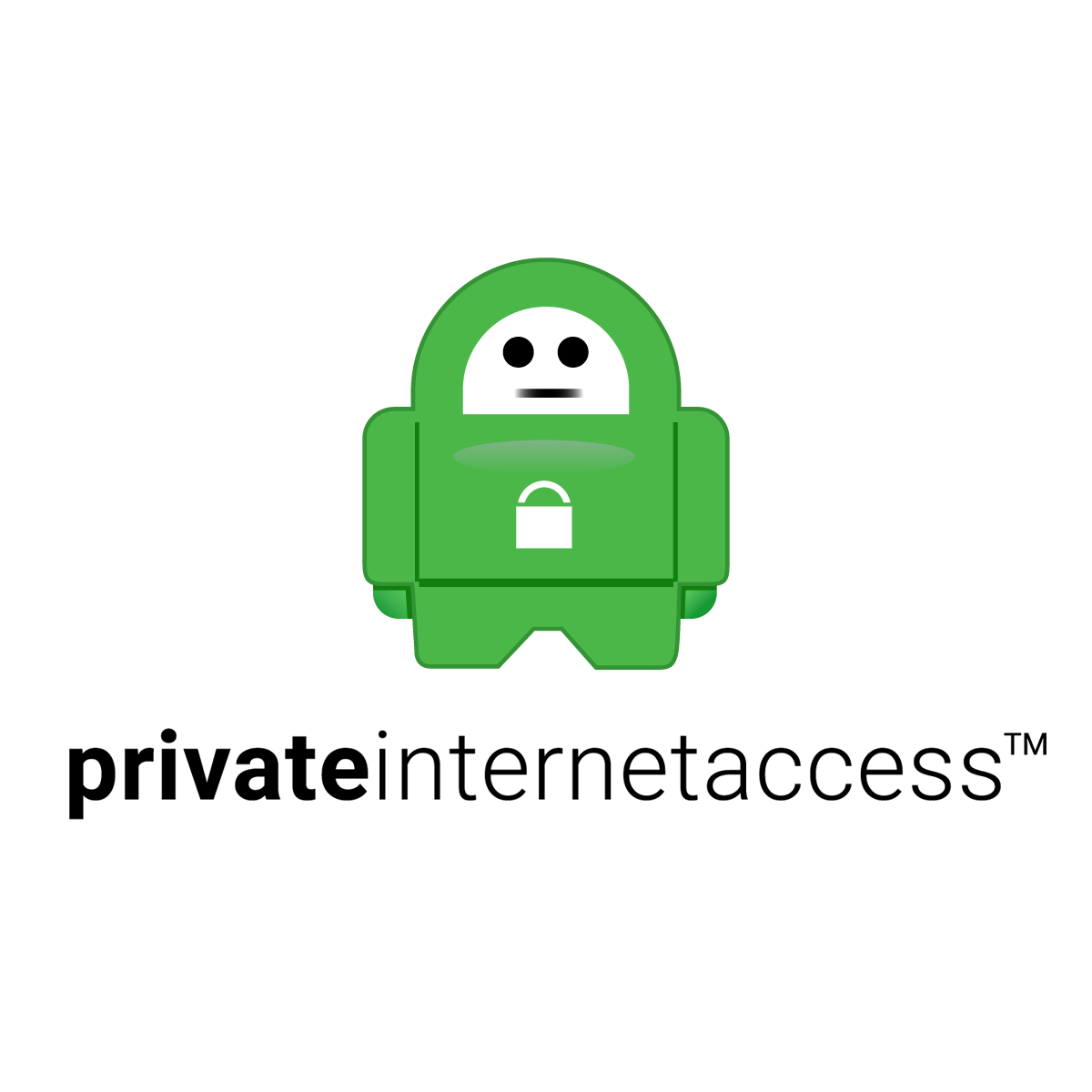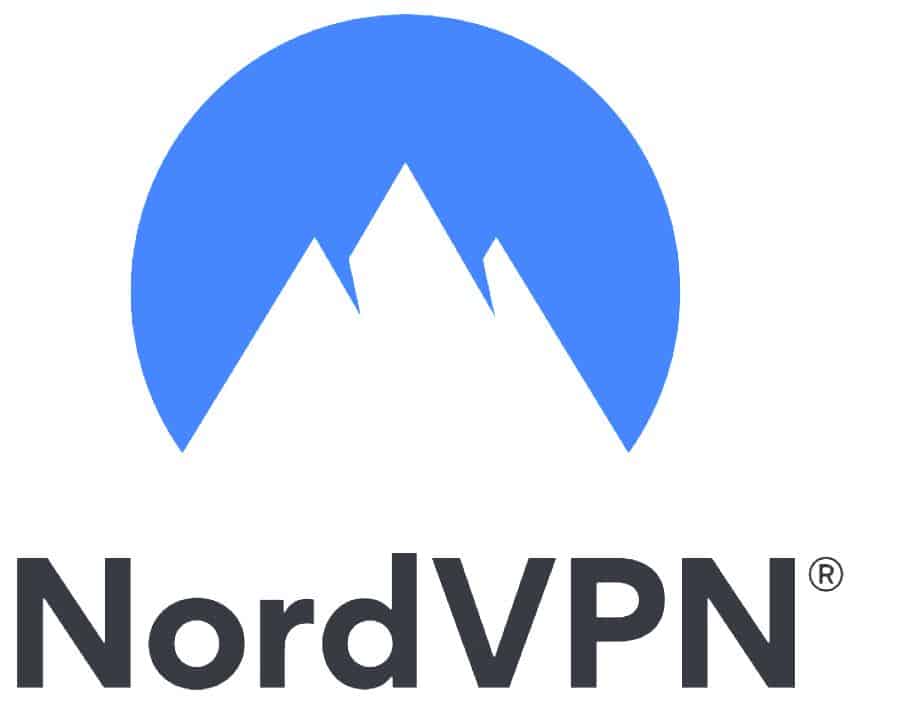Delete Instagram: How to delete an Instagram account permanently
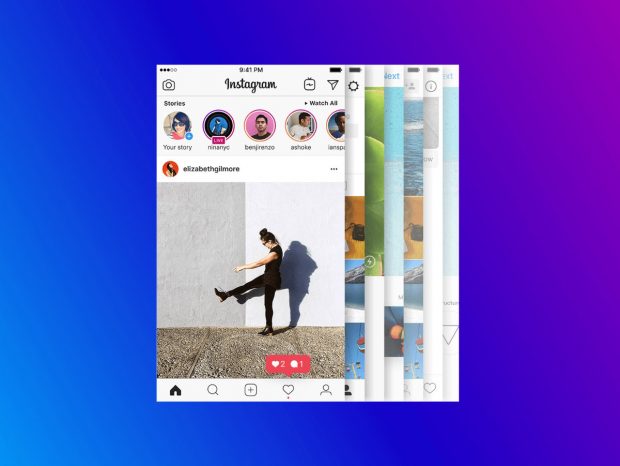
Delete Instagram: How to delete an Instagram account permanently
How do I delete my Instagram account?
Looking to break up with Instagram? You’ve come to the right place. Whether it’s because you think you’ve been spending too much time on the addictive picture-sharing app, or if you’re trying to cut ties with Facebook, which of course own Instagram, deleting (or deactivating) your Instagram account is really straightforward.
First, you’ll have to decide which of the two different ways you’d like to take your account offline:
- Deactivate your Instagram account. This is a temporary measure. When you deactivate your account, your profile, photos, comments and likes will all be hidden, but you can restore all of that information simply by logging in again, and it’ll be as if you never left. This is the best option if you want a temporary respite from the service for whatever reason, but aren’t quite ready to remove yourself (and lose your data) for good.
- Delete your Instagram account. When you delete your account, your profile, photos, videos, comments, likes and followers will be gone for good − and you won’t be able to resurrect the account or retrieve any of the data within it. What’s more, you won’t be able to sign up again with the same username, or add the same username to another account. Before you do this, you might want to download your Instagram pictures, videos and other account details (instructions further down this page).
How to deactivate Instagram temporarily
To temporarily deactivate an Instagram account, with a view to either resurrecting or permanently deleting it later down the line, follow these steps:
- Visit the Instagram website and log into your account − the reason for this is you can’t deactivate an Instagram account from within the phone app − it has to be done from the website
- Navigate to your profile page and click ‘Edit Profile’
- Select ‘Temporarily disable my account’ at the bottom of the page
- Open the drop-down menu next to ‘Why are you disabling your account?’ and select the option most relevant to you
- Re-enter your Instagram password when prompted
- Select ‘Temporarily disable account’
It’s easy to temporarily disable your Instagram account
How to delete Instagram permanently
To permanently delete Instagram, follow these steps:
- Visit the Instagram website and log into your account − once again, you can’t delete an Instagram account from within the app, it has to be via the website
- Follow this link, which takes you to the ‘Delete Your Account’ page
- Open the drop-down menu next to ‘Why are you deleting your account?’ and choose the option most relevant to you
- Re-enter your Instagram password when prompted
- Select ‘Permanently delete my account’
You don’t need to do much more to permanently delete your Instagram account
How to download your Instagram pictures and account details
Before doing any of that, it’s well worth taking a few moments to download a copy of everything you’ve uploaded to the platform first. This includes your photos, videos, comments and profile information.
To download your data, follow this link, enter your email address and Instagram account password and hit the Request Download button. It can take Instagram up to 48 hours to gather this data together and send it to you, so it requires some extra patience.
Make sure you get a backup of your data and photos first
What more can I do to protect my online privacy?
If you’re still concerned about your online privacy, you should also check out our reviews of the best VPNs for security and privacy. If you’re not familiar with VPNs, they encrypt and anonymise your internet use, giving you an additional degree of protection from online data collectors.