Delete Snapchat: How to delete a Snapchat account permanently
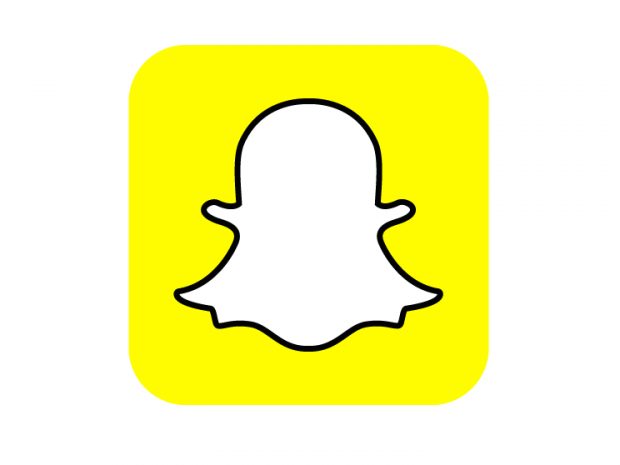
Delete Snapchat: How to delete a Snapchat account permanently
Delete your Snapchat account easily with this guide
Snapchat is still supremely popular among a certain demographic, but for whatever reason, you might have decided it’s not quite right for you anymore. In this guide, we’ll show you how to delete Snapchat permanently.
Whatever your reason for chucking in the towel − whether you’re defecting to Instagram, no longer have friends who use Snapchat, or attempting to limit the amount of time you spend on your phone − the good news is it’s really easy to get rid of your Snapchat account.
However, you need to be patient, as there’s a 30-day ‘cooling off’ period to take into account.
How to delete Snapchat permanently
If you’re not 100% sure you’re ready to let go, don’t fret. That’s because it takes around a month to properly delete a Snapchat account, and you can resurrect it at any moment within 30 days of hitting the red button simply by logging in to your account again.
As the company explains: “While your account is deactivated, your friends will not be able to contact or interact with you on Snapchat.” However, once that aforementioned 30-day period is over, your Snapchat account will be gone for good.
Here’s the easiest way to delete your Snapchat account:
- Go to Snapchat.com
- Click on ‘Support’ under the ‘Community’ header at the bottom of the page
- Select ‘My Account & Security’ from the left-hand options list
- Select ‘Account Information’
- Click on ‘Delete My Account’
- Read the on-screen information
- If you wish to proceed, follow the link to Snapchat’s Accounts Portal
- Enter your username and password
- Enter your username and password again and hit ‘Continue’
That’s it. As mentioned above, as long as you don’t log back in to the app for the next 30 days, your Snapchat account will be terminated for good.
Steps to take before you delete Snapchat
However, before cutting ties with Snapchat, we’d recommend downloading your data. This data includes your login history, account information, Snap history, profile data, an overview of your friends, location and search history. You can find a full breakdown of the data here.
Here’s how to download your Snapchat data:
- Visit Snapchat’s Accounts website and enter your login details
- Click ‘My Data’ and ‘Submit Request’
- Snapchat will email you a link once your data’s ready to be downloaded − when the link arrives, follow it
Unfortunately, once you’ve requested your data, Snapchat says you need to wait for it to reach your inbox before deleting your account. If you don’t wait, you won’t receive your data.




















