How to enable Gmail dark mode on Android 10 and iOS 13
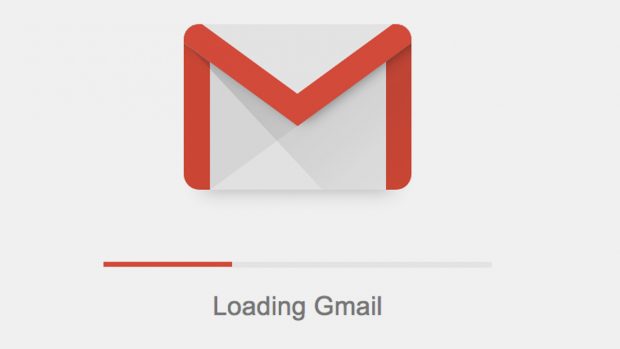
At times, Google doesn't like to do things the easy way. When Android 10's system-wide dark mode arrived in Android 10, you'd have thought all of the stock apps would be ready to go too.
However, the dark mode for Gmail option was conspicuous by its absence when Android 10 began shipping to the few devices that are able to download it at this juncture.
That's beginning to change with a slow roll out for Gmail's dark mode for Android 10 now underway. It actually started at the end of last month, but the news only just coming to light. Some Android users have received the update automatically, according to a 9to5Google report, while others can force it by performing a Force Stop from the App Info page.
Relayed: Best dark mode apps
Google also says the rollout is coming to iOS 13 devices, under the same extended rollout period. On either platform, Google says the app will respect the system with dark mode settings.
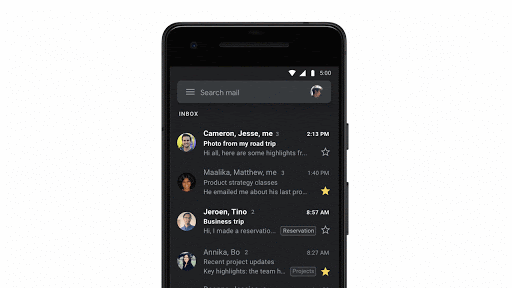
Here are Google's instructions for enabling the mode, via the GSuite blog:
To enable dark theme on Android 10:
In your Android Display system setting, set your device to dark theme-Gmail will automatically respect the system default setting.
On Pixel, when Battery Saver is enabled, Gmail will default to dark theme automatically.
Or, in Gmail go to Settings > Theme and select "Dark".How to enable dark theme in Gmail on iOS:
For iOS 11 or 12, enable dark theme by going to Settings > Dark Theme.
To enable dark theme on iOS 13, you can:
Set your device to dark theme in iOS Settings, and Gmail, by default, will automatically respect the system default setting.
Or, in Gmail go to Settings > Theme and select "Dark".
Dark mode is proving a game changer for many smartphone users who may be wondering why it took so long to get to this place in the first place. Not only is dark mode kinder on the retinas, recent tests showed it is helping to extend battery life.



















